Launch and Main Bar
Last Update October 16th, 2021
Launch
Darwin is opened simply through the dGo application, which can be downloaded, for those who have not already installed it, by clicking on the appropriate buttons on the login page.
We recommend you not to use Darwin or launching it alongside with other platforms, as this could oveload your PC and/or your internet connection.
Main Bar
The Main Bar intially appears in the upper part of your screen, but may be moved anywhere on your desktop, and like with any Tile in Darwin may be "closed" and "reopened" at your convenience.
On the Main Bar, Next to the Directa icon you will find:

Exchange Time
Here you will find the official times of the Italian Stock Exchange synchronized with Directa Servers.
Account Number
It is found here for your convenience, as you can use Darwin with several accounts (under your name) at the same time.
"Cancel All" command(optional)
Here you can cancel all pending orders, except conditional or multiday orders. This command can be added/removed from the Main Mar through the Main Menu -> Setup Main Bar settings.
Avalabilities View (optional)
The option Setup Main Bar in the Main Menu lets you choose among the following views:
- Availabile Amount
- Margined Amount
- Cash Amount
- Profit & Loss
Clicking the Arrow icon opens the Monitor Tile 
Clicking the Screen icon opens the Darwin Drawers ![]()
Clicking the Find icon scatters all open Tiles on a black background ![]()
This allow you to find an open Tile: by clicking the searched one, your workspace will reappear and that very Tile will flash in the foreground.
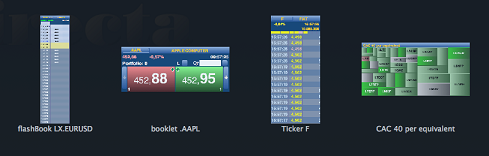
Command "Hide all windows" and "Show all windows" ![]()
Useful to free up a cluttered desktop and allow some free space in the background.
Securities search field
Allow a security search by entering a ticker code or part of the description.
Connection Monitor
Monitors the connection quality with Directa servers. Each bar refers to a connected server: green if the connection is working properly, red if not. You can open the service status window with a click, or by hoovering the mouse on it. The characteristics of the active connections are described along with the number of securities opened at the same time on the workspace in use; this information is useful as the connection will be halted if it exceeds a maximum of 100 securities per desktop.
Command "Key-Lock"  --
-- 
Clicking the key icon will disable the drag and drop, the icon will turn in a lock. Tiles, ticker codes and the Main Bar itself will be locked. It will not even be possible to drag new tiles out of the drawer. Clicking the lock will reinstate the drag and drop function and the key icon.
Command "Minimize All" 
Minimize Darwin and all open Tiles.
Command "Quit" 
Allow you to quit Darwin: after a confirmation pop up, where you can choose whether save any changes made or just quit.
How to use the Main Bar
Moving the Main Bar
Drag it anywhere on your desktop with your mouse.
Opening and Closing the Main Bar
Just click on the Directa icon on the left side of the Main Bar.
 |
Once minimized, the Main Bar turns itself in a d icon and can be moved anywhere on your desktop. A second click will reopen it. |
Opening the Main Menu
Right click anywhere on the Main Bar (or on the Directa icon if the Main Bar is minimized).
Customizing the Main Bar
It is possible to choose the various options available to view the portfolio from the Setup Main Bar option in the Main Menu.