touchTrader: Login and Settings' Guide
At launch the touchTrader will prompt the login screen
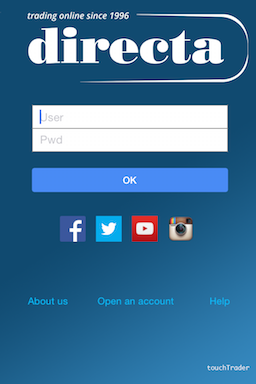
Settings menu:
| Save Pwd: to save your password (Default is OFF) Secure Mode (https): Enable/Disable the Data Transmission Encryption and choose if you wish to always use it or only on login. Show Preview in Notification: allows preview of any news in a pop up alert that will automatically disappear after 5 seconds. Keep Connection Alive: allows to keep up connection when the device is in stand-by mode. WarmStart: to automatically re-enable the platform in case of block. directa Alert: to indicate the preferred options for the management of directa Alert. |
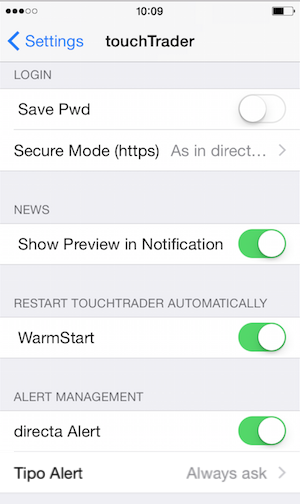 |
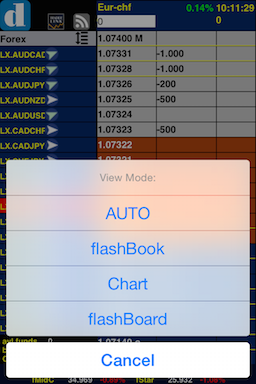 |
By tapping and holding on this Icon
 for about ( two seconds) on the upper left corner of the App touchTrader you'll have access to the menu with the option to disable a view mode : portrait/landscape.
for about ( two seconds) on the upper left corner of the App touchTrader you'll have access to the menu with the option to disable a view mode : portrait/landscape.
AUTO: shows FlashBook in portrait mode, and flashboard or chart in landscape mode, depending on whether you rotate the device, respectively, to the right or to the left.
flashBook: lock view to flashBook
Chart: lock view to Chart
flashBoard: lock view to flashBoard