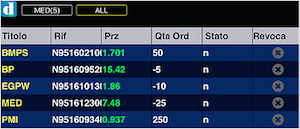touchTrader: Trading and Order Management procedures
Directa created a trading procedure aimed to precisely select small area of the screen in order to easily select the desired trading price.
As a result the order management procedure is adapted to the characteristic of the mobile device, which is slightly different from the one you can find in Darwin (our main trading platform).
| In flashBook you can select the security you wish to trade by tapping on one of the security listed on the left. Whereas the security is too long to fit the screen you can scroll through by tapping and holding the bottom left corner of the screen and simultaneously tap on the list and then scroll through it. The selected security will be highlighted in a green pop up on the right. Choose the one you wish to trade by releasing your finger. |
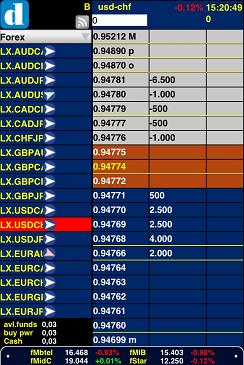 |
| To choose a price, both for sale or purchase, you should scroll vertically the price column by tap and holding it, then release your finger when the desired price appears on top of the column While scrolling, the price will be highlighted in a small green pop up for purchases (red for sales). |
|
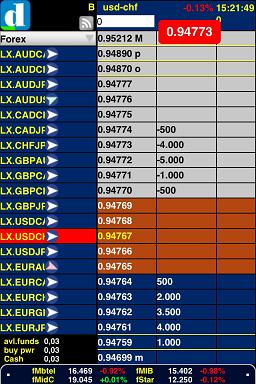 |
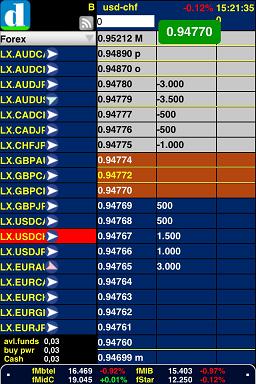 |
| In flashBoard you can enter an order simply by tapping on the price and the quantity column of the desired security, and Entering the desired value, then tap "OK" to confirm. |
|

| Select the "bid" column if you wish to purchase or "ask" if you wish to sell: you will be prompted with the Order Confirmation and the line will be colored in green or red respectively . |
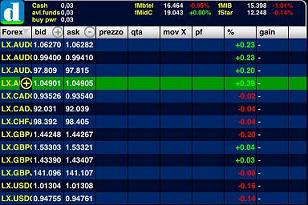 |
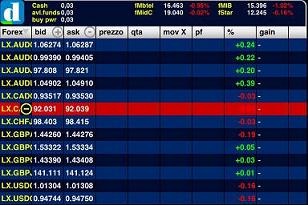 |
After confirming your order, the quantity will appear in the corresponding cell in the "mov X" column, where you can erase your order by just tapping on it. |
By tapping the icon
 on the upper left corner and then dragging your finger down the Order Monitor will be opened, on which the data of last placed order will immediately appear, and also the ticker of the related security in the box alongside the 'icon; through the button "all" all active orders can be visualized and eventually cancelled with just simple tap on the plus sign at the end of each row.
on the upper left corner and then dragging your finger down the Order Monitor will be opened, on which the data of last placed order will immediately appear, and also the ticker of the related security in the box alongside the 'icon; through the button "all" all active orders can be visualized and eventually cancelled with just simple tap on the plus sign at the end of each row.