Darwin 2.0 | The newly revamped HTML5 News App
last update December 15, 2015
For the proper visualization of the newly revised News tile that uses, in this version, HTML5 technology, a browser update could be necessary.
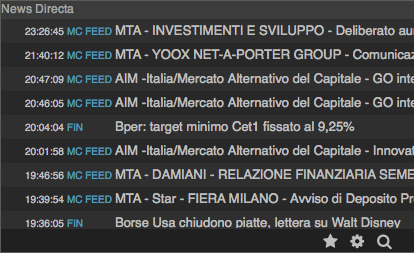
- the star icon for managing your favourites
- The cogwheel icon for settings
- magnifying glass icon for launching the search box to easily look up for the news that interests you the most.
Settings
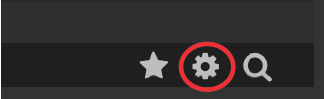
By clicking on the cogwheel you can access the list of the news providers as set by default : RADIOCOR, AIM NEWS, Finanzaonline, MC FEED, Nosari, TRADINGWEEK, and now DIRECTA as well, with circulars and notifications.
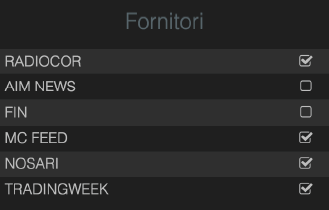
By entering or removing the tick from the check box next to each one, you will get view or hide function of the respective news.
You can add , as you wish, rss feeds of other suppliers that interests you through the "Add RSS" box.

| For example, in order to add the RSS News feed of ANSA, you look for this RSS feed icon in ANSA's site, which should lead you to the list of available RSS. |
 |
At this point, with a right click on the feed that we are interested in, for instance "Breaking News" we take copy of the corresponding address, and then paste it into the box "Add RSS" Now we can simply hit "enter" to add the matching news provider. By returning to the news tab, We will also find all the news from the source that we've just added; we can repeat the process to add more rss feeds.
For removing a source of those already included, it will suffice to simply click on the trash can icon at the right side of the box and confirm it by clicking on "Delete" on the pop up window that will appear.
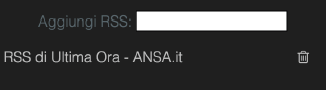
To read the individual news item , it will suffice to just click on the matching line.
| If the formatting of the news is not optimal, you can click on the appropriate icon in the lower right within the news tile to get better legibility. |
 To close an open news, just click on its text; Now the title will be shown in italic, to indicate that it has been read. |
Filters
| By clicking on the name of a provider, on the news line "a quick filter" is applied that excludes all the news from other sources. On the Bottom left , as seen in the image, the chosen news providers' name will appear, on which you may click to remove the filter''' |
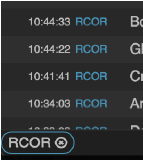 |
Furthermore, it's also possible to create custom filters by clicking on the magnifying glass icon: a "search box" will open up with readymade search boxes for applying the filters.
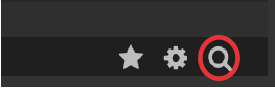 |
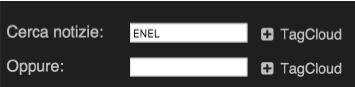 |
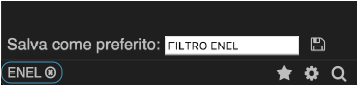 |
you can save as a favorite the newly created filter by entering a name in the box that's popped up below, and then hitting "Enter". |
| And last but not least, it's possible to make use of the TAG CLOUD to enter in the search boxes the most recurring terms, by accessing it through the appropriate tab on the right side, in the dynamically generated double TABs' view on: - The tab "Recurring Terms" contains the most recurring terms in the news body - The tab "Security Tags" contains the codes of the securities cited in them. In either of tabs, the query terms will be reported with different colors and sizes, depending on the frequency by which the search term is present. A click on a term will add them to the matching search box. |
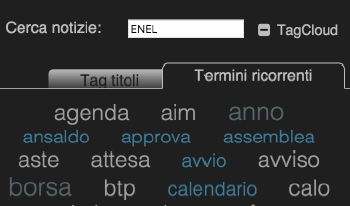 |
Favourites
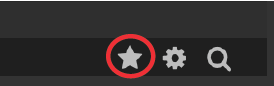 |
In the section of the favourites accessible through the star icon, one can manage the created and saved filters. |
| In order to apply a customizednews filter just click on the name of the filter itself: next to the bell icon a magnifying glass icon will appear, indicating that the filter has been applied. By clicking on the magnifying glass, you will be directed to the filters' management page, where you can change the parameters. By clicking on the bell icon you will activate / deactivate the notifications related to the setted up filter. |
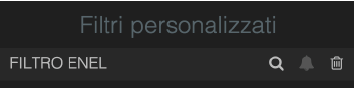 |
| When the notifications of a filter are active, by each news piece that meets the filter's criteria an exclamation sign icon will show up to highlight it. |
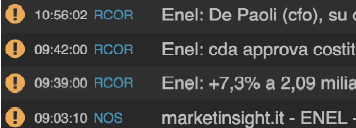 |
| To delete a custom filter it's enough to click on the trash can icon on the filter management's page. After having applied a filter, either custom or quick (that's a filter on supplier), it's always possible to turn off from the main window by clicking on the name that appears on the bottom left. The star icon on the left of the name, indicates that the applied filter is a customized one. |
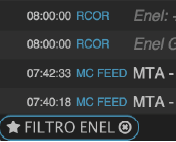 |
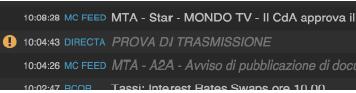 |
NB: Directa's notifications and circulars are now to be inserted into the news flow and will be shown as an "important" news. |