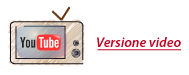Darwin Online Trading Platform: How to Set the User preferences
Last Update January 25, 2017
In order for you to customize the user Preferences of the Darwin Trading Platform, you will have to select Preferences from the contextual menu, reachable by right-clicking on any blank space within Darwin's workspaces. Note that the changes you set here will be saved automatically, and applied throughout Darwin in the next sessions of the platform as the general user preferences.
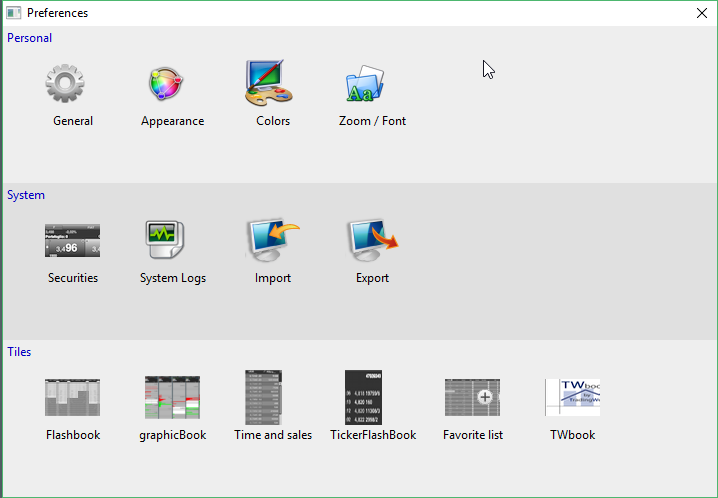
Under the General menu, you will find Four options:
- show or hide the drawers onthe left hand of the workspace
- an option to predefine an order quantity equal to the previous order amount on the same security (the default is set to manual entry)
- an option to activate/deactivate the possibility of ungrouping/grouping darwin tiles together by ticking the checkbox: "Enable tile snap ''
- an option to disable the ALT KEY function in Darwin
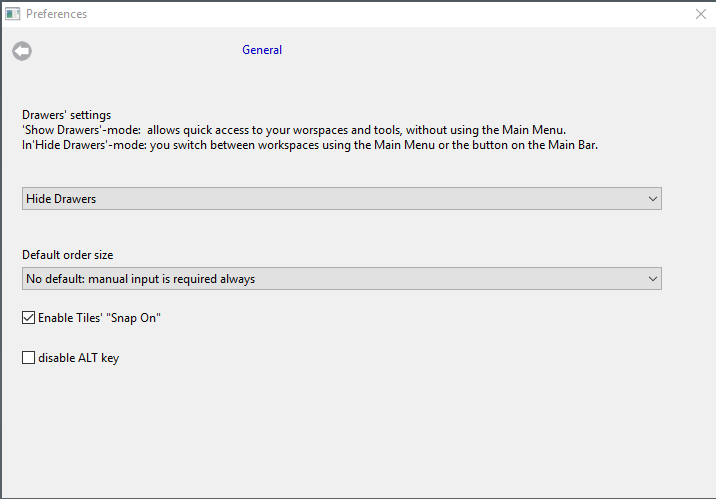
Under the Themes menu, you will find the following options:
- Four different Darwin2 Trading platform themes
- option to highlight price changes by flashing
- option to use in darwin Directa's website color themes
- an option to use user defined customized colors in Darwin workpaces
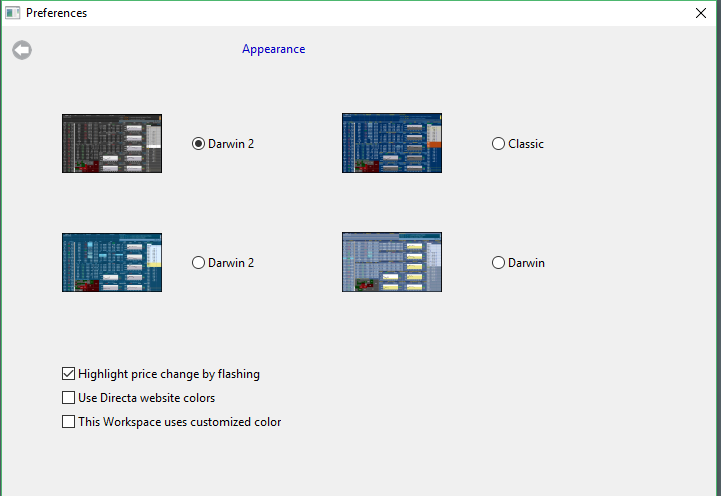
Under the colors menu , you will find the following settings:
- An option to apply default color themes
- option to apply alternative customized colors to individual areas of the various darwin components, such as the tiles, tools, llike the (area backgrounds, rows, borders, charts, fonts, etc). Note that, color personalization options can be enabled by selecting Use custom colors from color drop down menu
- Button to save the chosen Color scheme
- Button to load previously saved Color scheme
- An option to show/hide the Grid on Darwin tiles, such as the flashBook, multi-Book, or other Darwin tiles by simply ticking on/off the checkbox below the color palette list
- A button for restoring the default color themes
- the Restore all button allows you to choose which color scheme to roll back to, under this command, possible chioces are:
- Use Darwin Color Theme
- Use the classic color Theme
- Roll back to the last used color scheme
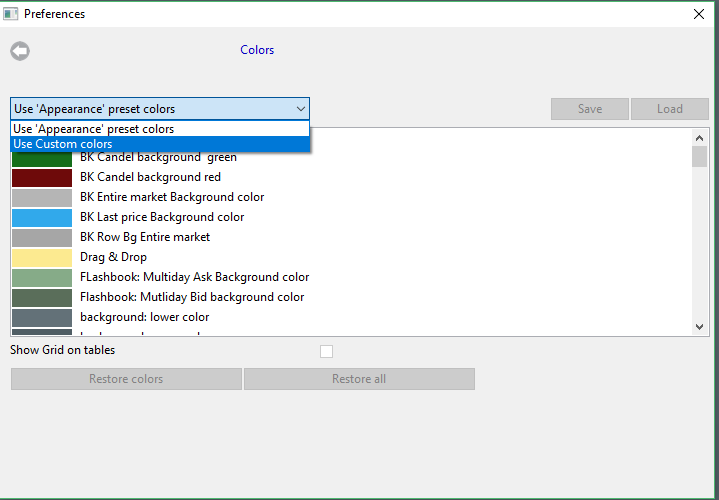
Under the Zoom/Fonts ' menu, you will find the following options:
- the Restore initial zoom of the workspace button does exactly what is says; it allows the user to restore the default zoom settings for current workspace
- the Font button allows you to choose the prefered font-family from system available fonts
- the Font Bold checkbox sets the font-weight to Bold
- the Dim Incr Drop-down menu allows you to adjust(increase/decreasse) the font sizes, without affecting the size of the tiles, by selecting the prefered size from the drop down menu under the Dim. Incr with the ability of easily rolling back to the default settings through the the button "Restore the initial zoom of the workspace"
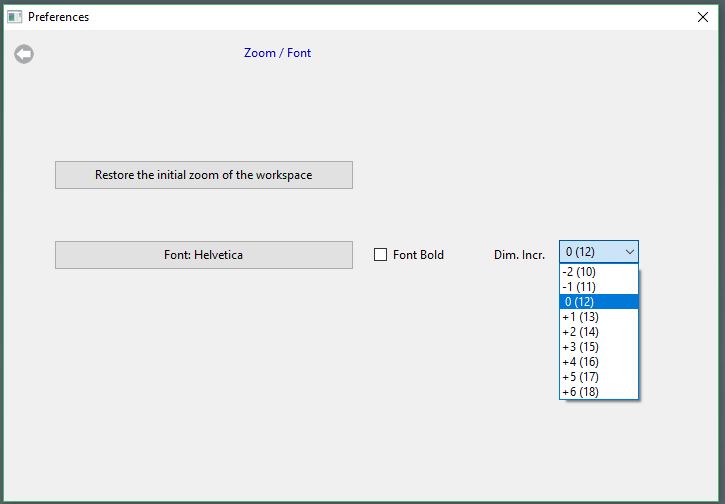
Through the Securities icon, the customization options available for the individual financial instruments can be accessed (such as the predefined order amount or the number of the Book levels).
Through the 'Log'' icon, it's possible to sent to Directa diagnostic data for troubleshooting purposes, which should only be used when required by Directa Customer Care for specific technical Issues.
Through the Import and the Export buttons, yes you've guessed it, it's possible to import or export Darwin workspace preferences. The exported preferences will be saved out as regular file with the extention of (.ddk), with name and destination as defined by the user. The file can be copied and moved around, even to other computers, or used with other Directa's trading accounts.
The same Import and 'Export' functions are available under Darwin workspace's contextual menu, reachable by right-clicking on blank space, and then choosing the menu item : "manage workspaces" > Import/export'
Under the Components' mneu icons, it's possible to customize the look and feel of the Tiles and tools listed here, such as the: flashBook, graphicBook, Time&Sales, TickerFlashBook, Favorire list, and the TWBook
Along side the Preferences parameters , Darwin trading platform also saves the chosen layout for all user workspaces, things like the (tiles, viewed securities, tools and various object positions on the screen, etc...).