Working with The Tiles
Last Update 26 June, 2013
Open new Tiles
Tiles may be opened in different ways:
- from the Main Menu choosing Open Tile;
- from the Tiles drawer dragging the desired Tile on an empty area of the workspace;
- for single module Tiles
- by dragging a ticker code on an empty area of the workspace
- from an already opened Tile
- from the list of Search results obtained by typing at least three letters into the Search box on the Main Bar
- from the lists in the Watchlists drawer
- by selecting Open a new tile near this from the Tile Menu of an open Tile
- by dragging a ticker code on an empty area of the workspace
you can select the desired Tile from the menu options, with small differences depending on whether method 1 or 2 is used:
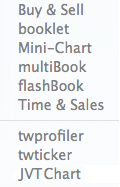 |
1. the first menu appears as soon as the mouse is released with drag and drop and also grants access to the java chart 2. here you will also find a link giving access the Security Order Entry of the Web trading platform, which can be opened by double clicking on the security name. |
The second method opens a new Tile next to the selected one and it is particularly useful when the screen is "cluttered", because it can open a tile that is "attached" to the one in use, displaying the same security.
There is also the possibility of immediately opening the two single-module Tiles of the TWbook, choosing twprofiler or twticker, which only appear from the previous menu under the option TWbook.
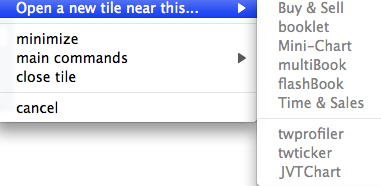
Please note: the Order Monitor Tile can also be opened from the appropriate arrow on the toolbar, to consult the situation of the portfolio.
Moving and Grouping Tiles
Tiles can be moved around the workspace dragging them from any point of the header bar, with some exceptions:
- the ticker code, which is the only component that can be dragged independently, please note that the mouse cursor changes its shape when it touches an item that can be dragged, as you can see here: 
- data entry cells or which open menus when selected, if present.
To combine two or more Tiles together, a special magnet effect is used. It is obtained when one Tile is dragged near to another, where the Tiles border changes to green before they merge: just release the mouse at that moment to combine the Tiles.
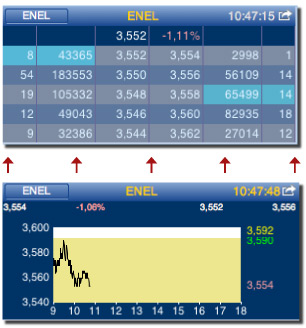
Once combined, the Tiles can be moved together:
- right clicking on one of the grouped Tiles
- holding the left click to select the whole group.
You can also move an individual tile, just by dragging it with the left mouse key.
If a single Tile in a group is closed, the others group together; if, on the other hand, one Tile is moved, the others maintain their existing positions.
Resizing Tiles
The user can only resize specific tiles (e.g. flashBook, time&sales, news, market map, dBar, etc.). When allowed, the user can drag the lower right-hand corner of a Tile as he would for a windows on any other software. However, in Darwin, you will note that the Tile shape is "rounded" according to a grid in order to simplify a possible alignment between the tiles.
The function Maximum tile height in the Tile Menu is different; it only increases the height of the Tile to its maximum extent, and it only appears when needed.
Minimizing a Tile
 |
 |
If the mouse hover on the top right corner of a tile, two keys appear that will allow it to be minimized or closed. |
| A minimized Tile can always be reopened using the appropriate "+" button, which will appear in the place of the "-" button next to the closing X button. The minimized Tile can also be dragged freely around the workspace. |
|
| Please note that a Tile can also be closed using the "close" command on the special tile menu which is opened using the right key of the mouse. |
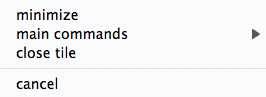 |